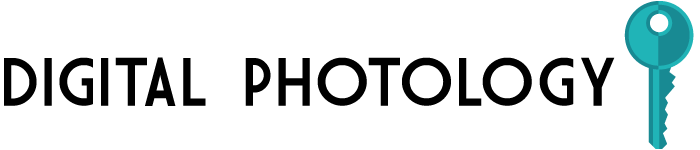As a business traveler, you recognize the importance of having Wi-Fi access on the road. With so many public Wi-Fi options available, it's easy to find a free connection in most airports, hotels and even coffee shops. When you're stuck at the airport waiting for a flight, it may seem like a productive choice to sign onto the Wi-Fi and get some work done on that presentation.
Public Wi-Fi doesn't typically offer encrypted connections though, so you'll want to take steps on your own to secure your data. Here are some tips to keep your connection and your data safe while you're on the road.
Shut Down Automatic Connections
If your laptop is set to automatically connect to an accessible Wi-Fi connection, it can connect to a public network without your consent or knowledge. That connection can put your data at risk, especially if you don't take steps to secure your information first. Disabling automatic connections ensures you have to manually connect to a network, so you'll know any time your computer is connected.
Avoid Ad-Hoc Wi-Fi Networks
Not every wireless network visible to your computer is a public Wi-Fi broadcast. An ad-hoc network broadcast is one that's sent out through a single computer instead of an access point or router. If you connect to one of these networks, it connects you directly to the other computer. This can give the computer owner access to your files, where he or she could easily steal data from your computer.
Avoid this by being selective about the Wi-Fi network you connect to. Check with the hotel or the airport to ensure that you're connecting to their network. They can tell you what the broadcast identification is for their network. This single step ensures that you're not connecting to a rogue network that's broadcast from someone's personal computer.
Use a Firewall Product at All Times
Before you connect to any wireless network, turn on a firewall on your computer. Some operating systems have a built-in firewall that you can use. In other cases, you may prefer to install a third-party application to secure your hard drive. The firewall prevents any unauthorized connections to your computer.
Visit Secure Websites
If you have to log into a website, opt for the HTTPS version of the site. HTTPS is the secure protocol, so it creates a secure connection between the web server and your computer. This helps to reduce the chances of any data interception. If you have to log in to the site, make sure that it's an HTTPS connection. Don't sign in to your banking or email without validating this first.
Shut Down File Sharing
If you typically have folders or files shared across your company network, those files may still appear publicly shared when you connect to a Wi-Fi broadcast on the road. Before you sign on to any public network, shut off your file sharing functionality. That keeps other network users on the public network from accessing any of your files.
Skip the Online Financial Transactions
Whenever possible, don't make any online payments or banking transactions when you're on a public network. Yes, online banking and bill payments are convenient, but they're also a security risk if you're on a public network. Wait until you're home or on a secure VPN connection before you do anything with this type of online transaction.
Traveling with your MSI laptop can be a convenient way to retain access to your business files while you're on the road. With the tips presented here, you'll be able to reap those benefits without putting your data at risk of theft. Talk with your computer support technician before you leave to make sure that your laptop has firewall protection, and ask for guidance for any of the settings that you are unfamiliar with.
Share